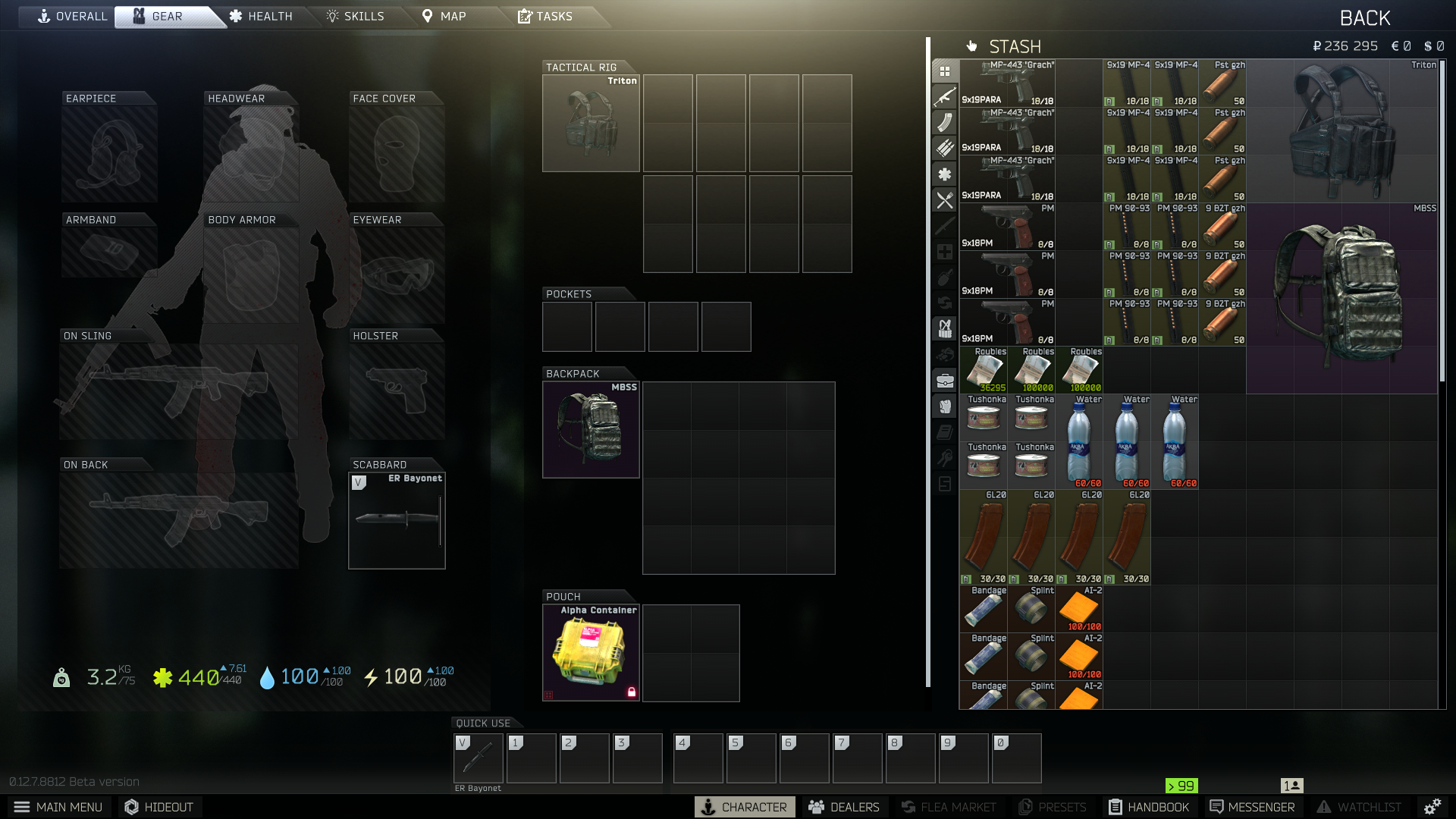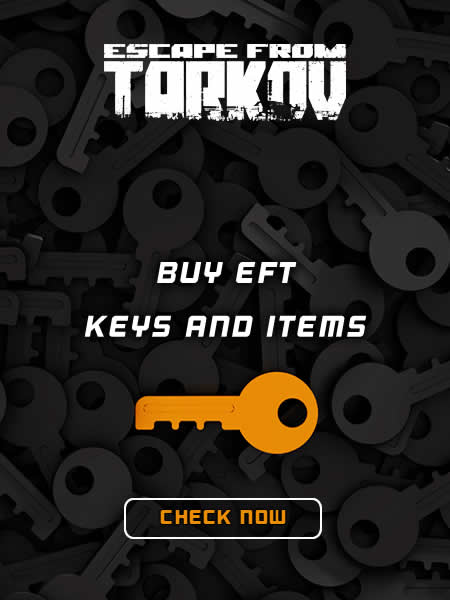|
Meds, Stimulants, and Provisions
After seeing the complexity of Tarkov's health system, the sheer number of medicaments and other consumables available in the game should not surprise you too much. These range from simple provisions, like Army Crackers, to powerful stimulants with multiple beneficial and negative effects.
- Meds - As the name suggests, these consumables serve to restore your hit points and cure some of the negative Status Effects. Medical Items can be devices into three main categories:
- Drugs - Items that mainly remove pain and allow you to negate the effects of broken limbs.
- Injury Treatment Items - First aid equipment that will let you stop bleeding, immobilize broken limbs, and even quick perform field surgeries to restore body parts that were completely broken during an engagement.
- Medkits - These serve mainly to restore your health, but more advanced kinds can also remove Bleeding, or even heal Fractures, Pain, and Contusions. Each Medkit has a unique set of properties (use time, Health restored per single use, Health Pool, and the ability to remove certain Status Effects).
- Stimulants - These powerful combat drugs were added to the game in patch 0.12.7 and became extremely controversial right from the start. Each stimulant gives you a different set of Buffs and Debuffs that affect your character in a very strong way (for some time, certain stims even allowed you to survive headshots - luckily, that got hot-fixed quickly). Some of them increase damage resistance, some of them allow you to carry more loot, some give you almost infinite stamina, while others simply provide you with very high Skill increases.
- Provisions - At first glance the simplest category of consumables, but this is Tarkov so things cannot be just "simple" or "easy". Provisions restore your Energy and Hydration, except sometimes they don't - they might restore Energy, but actually lower Hydration which can be rather problematic... Moreover, some Provisions can be exchanged for various powerful Items via the barter trade system, used as crafting components, or have to be found In-Raid for certain quests. We will include only the more interesting/useful ones on our list to not bore you with stuff that serves only to replenish your Hydration/Energy - this way you'll know is something is too expensive to just eat.
|
| Meds |

Analgin Painkillers |
- Adds - "On Painkillers" Status Effect for 175 seconds
- Removes - "Pain" Status Effect
- Side Effects - Decreases Hydration by 7
- Number of Uses - 4
- Use Time - 3 seconds
- Very common Painkillers, available from LL1 Therapist
|

Augmentin Antibiotic Pills |
- Adds - "On Painkillers" Status Effect for 205 seconds
- Removes - "Pain" Status Effect, Toxication (not yet implemented Effect)
- Side Effects - None
- Number of Uses - 1
- Use Time - 5 seconds
- A drug used to treat bacterial infections, it works like a Pain Killer. Available from Therapist LL4
|

Ibuprofen Painkillers |
- Adds - "On Painkillers" Status Effect for 505 seconds
- Removes - "Pain" and "Contusion" Status Effects
- Side Effects - Decreases Hydration by 5
- Number of Uses - 12
- Use Time - 5 seconds
- Only available through Looting and a Barter Trade. Quite expensive, because it is a part of a Barter Trade for a THICC Items Case.
|

Morphine Injector |
- Adds - "On Painkillers" Status Effect for 385 seconds
- Removes - "Pain" and "Contusion" Status Effects
- Additional Effects - Increases Energy by 10
- Side Effects - Decreases Hydration by 10
- Number of Uses - 1
- Use Time - 2 seconds
- A powerful painkiller in the form of a fast-to-use injector, it can be bought from LL4 Therapist after completing the "health Care Privacy - Part 3" Task.
|

AI-2 Medkit |
- Adds - Health Points
- Removes - "Radiation Exposure" (not yet implemented Status Effect)
- Side Effects - None
- Total Health Pool - 100
- Max Health Restored per Use - 50
- Use Time - 2 seconds
- The most basic First Aid Kit available in Tarkov, Available from Therapist LL1
|

Car First Aid Kit |
- Adds - Health Points, Fresh Wound (if Bleeding was cured)
- Removes - "Toxication" (not yet implemented Status Effect), "Bloodloss" Status Effect
- Side Effects - None
- Total Health Pool - 220
- Max Health Restored per Use - 70
- Use Time - 3 seconds
- Removing the "Bloodloss" Status Effect removes 40 HP from its "Total Health Pool". Available from Therapist LL1 after completing the "Sanitary Standards - Part 1" Task
|

Salewa First Aid Kit |
- Adds - Health Points, Fresh Wound (if Bleeding was cured)
- Removes - "Bloodloss" Status Effect
- Side Effects - None
- Total Health Pool - 400
- Max Health Restored per Use - 85
- Use Time - 3 seconds
- Removing the "Bloodloss" Status Effect removes 30 HP from its "Total Health Pool". Available from Therapist LL2 after completing the "Postman Pat - Part 2" Task
|

IFAK Personal Tactical First Aid Kit |
- Adds - Health Points, Fresh Wound (if Bleeding was cured)
- Removes - "Bloodloss" Status Effect, "Toxication" and "Radiation Exposure" (not yet implemented Status Effects)
- Side Effects - None
- Total Health Pool - 300
- Max Health Restored per Use - 50
- Use Time - 3 seconds
- Removing the "Bloodloss" Status Effect removes 30 HP from its "Total Health Pool". Available from Therapist LL3 after completing the "Health Care Privacy - Part 1" Task
|

Grizzly First Aid Kit |
- Adds - Health Points, Fresh Wound (if Bleeding was cured)
- Removes - "Bloodloss", "Fracture", "Pain", and "Contusion" Status Effects
- Side Effects - None
- Total Health Pool - 1800
- Max Health Restored per Use - 175
- Use Time - 5 seconds
- Removing the "Bloodloss" Status Effect removes 30 HP from its "Total Health Pool". Removing the "Fracture" Status Effect removes 50 HP from its "Total Health Pool". Available from Therapist LL4. The most universal, the biggest, and the most expensive first aid kit in Tarkov.
|

CMS Kit |
- Adds - 1 Health Point to a Destroyed Body Part
- Removes - Destroyed (Blacked Out) Body Part (Except Thorax and Head)
- Side Effects - Max Health of the restored Body part is capped at 45-60% of its max value (if you treat a single limb multiple times, this effect will be applied based on its CURRENT max HP)
- Number of Uses - 5 (restores 1 body part per use)
- Use Time - 16 seconds
- Available from Jaeger LL2
|

Surv12 Field Surgical Kit |
- Adds - 1 Health Point to a Destroyed Body Part
- Removes - Destroyed (Blacked Out) Body Part (Except Thorax and Head) and "Fracture" Status Effect
- Side Effects - Max Health of the restored Body part is capped at 80-90% of its max value (if you treat a single limb multiple times, this effect will be applied based on its CURRENT max HP)
- Number of Uses - 15 (restores 1 body part per use)
- Use Time - 210 seconds
- Available from Jaeger LL4 after completing the "Ambulance" Task. Surv12 can "revive" a Blacked Out limb and remove "Fracture" in a single application if the treated limb suffers from both conditions.
|

Aseptic Bandage |
- Adds - "Fresh Wound" Status Effect
- Removes - "Bloodloss" Status Effect
- Side Effects - None
- Number of Uses - 1
- Use Time - 2 Seconds
- A simple bandage, used for patching up open wounds. Available from Therapist LL1
|

Army Bandage |
- Adds - "Fresh Wound" Status Effect
- Removes - "Bloodloss" Status Effect
- Side Effects - None
- Number of Uses - 2
- Use Time - 2 Seconds
- An army-issue bandage, used for patching up open wounds. Unlike the regular one, Army Bandage has 2 uses. Available from Therapist LL2 after completing the "Operation Aquarius - Part 2" task.
|

Immobilizing Splint |
- Removes - "Fracture" Status Effect
- Side Effects - None
- Number of Uses - 1
- Use Time - 5 seconds
- A very common and simple 1-use splint used for fixing damaged bones in position. Available from Therapist LL1. 1 Immobilizing Splint is used for crafting Salewa First Aid Kit at level 1 Medstation.
Note: Applying the Splint to your leg will render you immobile for the duration. Applying it to an arm does not prevent you from moving, however.
|

Immobilizing Splint (alu) |
- Removes - "Fracture" Status Effect
- Side Effects - None
- Number of Uses - 5
- Use Time - 3 seconds
- A more advanced Immobilizing Splint that has multiple uses and can be applied 2 seconds faster than the standard one (it allows you to save time, which can save your life in combat, and inventory space - if you decide to take it into a Raid). Available from Therapist LL3 (you can also barter for it with LL2 Therapist if you provide 2x Disposable Syringe).
Note: Applying the Splint to your leg will render you immobile for the duration. Applying it to an arm does not prevent you from moving, however.
|

Vaseline |
- Adds - "On Painkillers" Status Effect for 500 seconds.
- Removes - "Pain" Status Effect
- Side Effects - Decreases Hydration and Energy by 2
- Number of Uses - 10
- Use Time - 6 seconds
- This might seem funny but in Tarkov, Vaseline is a potent painkiller with multiple advantages - it is light, has a large number of uses per item, it's effect is long-lasting, and it takes just 1x1 inventory space. Currently, it is loot/craft (Medstation level 3) only and it's rather expensive as 2 Vaseline are needed for a Meds Case barter trade.
|

Golden Star Balm |
- Adds - "On Painkillers" Status Effect for 600 seconds.
- Removes - "Pain" and "Contusion" Status Effects, and not-yet-implemented "Toxication" and "Radiation Exposure" Status Effects
- Bonus Effects - Increases Energy by 4 and gives +1 Hydration recovery per second for 5 seconds.
- Number of Uses - 10
- Use Time - 7 seconds
- A truly high-tier medicine, Golden Star Balm not only removes multiple harmful status effects but also increases your Energy and Hydration by a bit. Just like the Vaseline, it is light, has a large number of uses per item, it's effect is long-lasting, and it takes just 1x1 inventory space. It is currently loot-only and 1 is needed for the Propital Stimulant crafting at Medstation level 3.
|
| Stimulants |

3-(b-TG) |
- Use Time - 2 seconds
- Positive Effects - +1 Stamina Recovery Rate, +30 Strength Skill, +30 Perception Skill, +30 Attention Skill (Delay - 1s ; Duration - 240s)
- Negative Effects - -0.25 Energy Recovery per second (Delay - 220s ; Duration - 45s), Hands Tremor (Delay - 120s ; Duration - 120s)
- A powerful combat drug that affects the nervous system increasing one's attention, perception, and strength.
|

Adrenaline Injector |
- Use Time - 2 seconds
- Adds - "On Painkillers" Status Effect for 65 seconds
- Removes - "Pain" and "Contusion" Status Effects
- Positive Effects - +10 Recoil Control Skill, +10 Strength Skill, +10 Endurance Skill (Delay - 1s ; Duration - 60s); +4 Health Regeneration Rate (Delay - 1s ; Duration - 15s)
- Negative Effects - -0.8 Energy Recovery per second, -1 Hydration Recovery per second (Delay - 50s ; Duration - 30s); -10 Stress Resistance Skill (Delay - 1s ; Duration - 60s)
- This Adrenal Gland hormone is commonly used as a medication in cases of anaphylaxis, cardiac arrest, and superficial bleeding. It is also known to relieve pain and temporarily boost one's endurance and strength.
|

AHF1-M |
- Use Time - 2 seconds
- Positive Effects - +5 Health Skill, Prevents Bleeding (Delay - 1s ; Duration - 60s)
- Negative Effects - -0.3 Hydration Recovery per second (Delay - 1s ; Duration - 120s)
- Military Drug developed by TerraGroup Labs as a strong coagulant dedicated for use in combat (mainly by USEC operatives). It greatly increases bleeding resistance and stops any current bleeding, moreover, it slightly improves the user's health.
|

Cocktail "Obdolbos" |
- Use Time - 2 seconds
- Adds - "Pain", "Bloodloss" and "Tunnel Vision" Status Effects (Delay - 1s ; Duration - 1800s)
- Positive Effects - Increases Stamina Recovery Rate by 0.5, +20 Charisma Skill, +20 Stress Resistance Skill, +10 Strength Skill, +10 Endurance Skill (Delay - 1s ; Duration - 1800s)
- Negative Effects - +20% Damage Taken (Head is not affected), -0.05 Energy Recovery per second, -0.05 Hydration Recovery per second, -20 Attention Skill, -20 Intellect Skill, -20 Memory Skill (Delay - 1s ; Duration - 1800s)
- "Obdolbos" is a home-brewed stimulant created by a former TerraGroup Labs employee. Every usage of "Obdolbos" adds all of its positive effects and 5-6 random negative effects (out of the listed 9).
|

Combat Stimulant Injector SJ1 TGLabs |
- Use Time - 2 seconds
- Positive Effects - +20 Stress Resistance Skill, +20 Strength Skill, +20 Endurance Skill (Delay - 1s ; Duration - 180s)
- Negative Effects - -0.3 Hydration Recovery per second, -0.25 Energy Recovery per second (Delay - 100s; Duration - 200s)
- This powerful combat stimulant decreases the sensation of pain and boosts the soldier's strength and endurance. It was developed by TerraGroup Labs and is allowed for use in special forces units. It should be applied before combat; has slight side effects. It can be crafted at Medstation level 2.
|

Combat Stimulant Injector SJ6 TGLabs |
- Use Time - 2 seconds
- Adds - "Tunnel Vision" Status Effect (Delay - 200s ; Duration - 40s)
- Positive Effects - +2 Stamina Recovery Rate, +30 maximum Stamina (Delay - 1s ; Duration - 180s)
- Negative Effects - Causes Hands Tremor (Delay - 200s ; Duration - 40s)
- Powerful combat stimulant that increases one's constitution significantly, allowing for prolonged effort without exhaustion. Developed by TerraGroup Labs and allowed for use in special forces; has short-lasting side effects. It can be crafted at Medstation level 3.
|

Hemostatic Drug Zagustin |
- Use Time - 2 seconds
- Removes - "Bloodloss" Status Effect
- Positive Effects - Prevents Bleeding (Delay - 0s ; Duration - 180s), +20 Vitality Skill (Delay - 1s ; Duration - 180s)
- Negative Effects - -5 Metabolism Skill (Delay - 1s ; Duration - 180s), Causes Hands tremor, -1.4 hydration Recovery per second (Delay - 170s ; Duration - 40s)
- This military-issue combat drug increases bloodloss resistance by increasing blood coagulation rate. While highly beneficial in combat, it eventually causes severe dehydration. Available from Therapist LL4.
|

L1 (Norepinephrine) |
- Use Time - 2 seconds
- Adds - "On Painkillers" Status Effect for 125 seconds
- Removes - "Pain" and "Contusion" Status Effects
- Positive Effects - +30 Maximum Stamina, +20 Strength Skill, +10 Endurance Skill (Delay - 1s ; Duration - 120s)
- Negative Effects - -0.45 Hydration Recovery per second, -0.45 Energy Recovery per second (Delay - 1s; Duration - 60s)
- A Combat Stimulant based on norepinephrine. When used, it provides a temporary boost to one's strength, endurance, and stamina while also reducing the pain. While greatly boosting user's combat capabilities, L1 also severely increases energy loss and dehydration rate which can be very detrimental in the long run.
|

M.U.L.E. Stimulator |
- Use Time - 2 seconds
- Positive Effects - +50% weight limit (Delay - 1s ; Duration - 900s)
- Negative Effects - +9% Damage Taken (Head is not affected), -0.1 Health Regeneration rate (Delay - 1s; Duration - 900s)
- M.U.L.E. or "Muscular ultra-large exciter" is a stimulant designed for use before long marches; it enables the user to carry increased loads for long periods of time without tiring. Developed by TerraGroup Labs and authorized for use by special forces soldiers. This is the ultimate loot hoarder stimulant that will allow you yo carry 50% more loot than usual, just look out for its quite deadly side effects.
|

Meldonin |
- Use Time - 2 seconds
- Positive Effects - +10 Strength Skill, +20 Endurance Skill, +0.5 Stamina Recovery rate, -10% Damage taken (does not affect the head) (Delay - 1s ; Duration - 900s)
- Negative Effects - -0.1 Hydration Recovery per second, -0.1 Energy Recovery per second (Delay - 30s; Duration - 900s)
- This powerful combat stimulant increases the user's constitution, strength, and endurance, but most importantly, it provides 10% damage resistance, to all body parts except the head, which may result in surviving otherwise lethal damage. Meldonin also causes long-lasting but slow energy drain and dehydration.
|

P22 |
- Use Time - 2 seconds
- Positive Effects - +30 Vitality Skill, +30 Health Skill, +30 Stress Resistance Skill, -10% Damage taken (does not affect the head) (Delay - 1s ; Duration - 60s)
- Negative Effects - -0.8 Stamina Recovery rate, -10 Endurance Skill (Delay - 65s ; Duration - 60s)
- Powerful, combat stimulant developed by TerraGroup Labs. Its effects are outstanding but short-lived; while active, it greatly increases one's damage resistance and physical and psychological toughness. Its effects are more powerful than Meldonin's, but wear out 15x faster. The main side effect of the P22 is severe exhaustion after the stimulant's effects wear out.
|

Propital |
- Use Time - 2 seconds
- Adds - "On Painkillers" Status Effect for 245 seconds (immediately), "Tunnel Vision" Status Effect (Delay - 270s; Duration - 30s)
- Removes - "Pain", "Contusion" Status Effects, and "Toxication" Status Effect which was not yet introduced.
- Positive Effects - +1 Health Regeneration rate, +20 Vitality Skill, +20 Health Skill, +20 Metabolism Skill (Delay - 1s ; Duration - 300s)
- Negative Effects - Causes Hand Tremor (Delay - 270s; Duration - 30s)
- This military combat stimulant increases one's vitality, health, and metabolism which increases chances of survival in extreme conditions. Because of its side effects, Propital is permitted to use only by medical officers and paramedics. Available from Therapist LL3. Can be crafted at the Level 3 Medstation.
|

Regenerative Stimulant Injector eTG-change |
- Use Time - 2 seconds
- Removes - "Contusion" Status Effect
- Positive Effects - +0.5 Energy Recovery per second, +6.5 Health Regeneration rate (Delay - 1s; Duration - 60s); +20 Immunity Skill, +20 Metabolism Skill (Delay - 1s ; Duration - 90s)
- Negative Effects - -5 Endurance Skill, -5 Health Skill (Delay - 65s; Duration - 60s); -3 Energy Recovery per second (Delay - 65s; Duration - 20s)
- This powerful combat stimulant greatly increases the body recovery rate and allows soldiers to survive otherwise fatal injuries. The drawback is that it leaves the user physically exhausted and starving (a side effect of highly increased metabolism).
|
|
Provisions
Note - Many of the barter trades listed below require multiple different items - listed Provisions can be just a part of the deal and you may require quite a few of them.
|
- Can of Pacific Saury - +48 Energy, -2 Hydration; Barter Item (Attack 2 Backpack - Ragman LL3, 12x70mm DIPP ammo box - Jaeger LL4).
- Humpback Salmon - +50 Energy, -5 Hydration; Barter Item (5.56x45 Warmage ammo - Jaeger LL4).
- Can of Herring - +47 Energy, -3 Hydration; Barter Item (Mr. Holodilnick Thermobag - Jaeger LL2).
- Vita Juice - +8 Energy, +28 Hydration; Barter Item (Slickers Bar - Therapist LL1; such an unhealthy deal...).
- Bottle of Dan Jackiel Whiskey - +10 Energy, -35 Hydration; Barter Item (THICC Items Case - Therapist LL4, Modded M4A1 - Peacekeeper Ll4, Ars Arma Plate Carrier - Ragman LL3). This also removes Pain for 210s.
- Max Energy - +12 Energy, +20 Hydration; Barter Item (Mf-UNITAR Armor Vest - Ragman LL2).
- Hot Rod - +10 Energy, +20 Hydration; Barter Item (5.45x39mm BS gs ammo - Prapor LL3, Mr. Holodilnick Thermobag - Jaeger LL2).
- Tar Cola - +5 Energy, +15 Hydration; Barter Item (Kirasa Armor - Ragman LL2, Mr. Holodilnick Thermobag - Jaeger LL2).
- Slickers Bar - +30 Energy, -15 Hydration; Barter Item (Attack 2 Backpack - Ragman LL3).
- Pack of Sugar - +70 Energy, -45 Hydration; Barter Item (IFAK Medkit - Therapist LL2, Attack 2 Backpack - Ragman LL3, RS-32 Thermal Scope - Jaeger LL3), Crafting Item (Booze Generator - "Fierce Hatchling" Moonshine, Nutrition Unit Level 2 - Condensed Milk, Nutrition Unit Level 3 - Hot Rod).
- Condensed Milk - +75 Energy, -65 Hydration; Barter Item (KIBA key - Therapist LL4).
- Rye Croutons - +10 Energy, -10 Hydration; Barter Item (Emelya Rye Croutons - Therapist LL2), Crafting Item (Nutrition Unit Level 1 - Can of Beef Stew).
- Can of Delicious Beef Stew - +50 Energy, -5 Hydration; Barter Item (5.45x39mm BT gs ammo - Prapor LL1), Crafting Item (Nutrition Unit Level 1 - Can of Beef Stew).
- Can of Sprats - +55 Energy, -5 Hydration; Barter Item (Heavily modded Saiga12ga - Jaeger LL3).
- MRE Launch Box - +70 Energy, +0 Hydration; Barter Item (Factory Exit Key (new) - Jaeger LL2).
- Can of Beef Stew - +45 Energy, -5 Hydration; Barter Item (AKM - Prapor LL1, Military Base Checkpoint Key - Jaeger LL2), Crafting Item (Nutrition Unit Level 1 - Iskra Launch Box).
- Pack of Oat Flakes - +40 Energy, -13 Hydration; Barter Item (Kiba Key - Therapist LL4), Crafting Item (Nutrition Unit Level 2 - Slickers Bar).
- Squash Spread - +40 Energy, +0 Hydration; Barter Item (Mr. Holodilnick Thermobag - Jaeger LL2, Heavily Modded Saiga 12ga - Jaeger LL3), Crafting Item (Nutrition Unit Level 1 - Iskra Launch Box, Nutrition Unit Level 1 - Can of Beef Stew).
- Alyonka Chocolate Bar - +35 Energy, -15 Hydration; Barter Item (VKBO Army Bag - Ragman LL1), Crafting Item (Nutrition Unit Level 2 - Slickers Bar, Nutrition Unit Level 2 - Pack of Sugar).
- Pack of Milk - +20 Energy, +30 Hydration; Barter Item (Kirasa Armor - Ragman LL2), Crafting Item (Nutrition Unit Level 2 - Condensed Milk).
- Iskra Launch Box - +80 Energy, +0 Hydration; Barter Item (Factory Exit Key (new) - Jaeger LL2, Bramit Silencer for Mosin - Jaeger LL3), Quest Item (5 needed for "Acquaintance" Task, 2 needed for "The Survivalist Path - Thrifty" Task).
- Bottle of Vodka Tarkovskaya - +0 Energy, -50 Hydration; Barter Item (ASh-12 Rifle - Prapor LL4, THICC Items Case - Therapist LL4, Weapon Case - Skier LL4, Zabralo-Sh Armor - Ragman LL4, Military Base Checkpoint Key - Jaeger LL2), Crafting Item (Laboratory Level 1 - Army Bandage, Lavatory Level 2 - Clin Wiper). This also removes Pain for 250s.
- Water Bottle with a filter Aquamari - +20 Energy, +350 Hydration; Barter Item (6h5 Bayonet - Prapor LL3, AnA Tactical Rig - Ragman LL3, FLIR Thermal Scope - Jaeger LL3, Heavily Modified Saiga 12ga - Jaeger LL3, 9x19mm DIPP ammo box - Jaeger LL4).
- "Fierce Hatchling" Moonshine - +20 Energy, -10 Hydration; Barter Item (THICC Items Case - Therapist LL4, Weapon Case - Skier Ll4, GPNVG-18 Night Vision - Peacekeeper LL3, Zabralo-Sh Armor - Ragman LL4), Crafting Item (Nutrition Unit Level 3 - Bottle of Vodka Tarkovskaya).
- Purified Water - +25 Energy, +100 Hydration; Barter Item (RB-AK Key - Therapist LL3), Crafting Item (Booze Generator - "Fierce Hatchling" Moonshine, Nutrition Unit Level 3 - Water Bottle with a filter Aquamari, Nutrition Unit Level 3 - Hot Rod).
- Army Crackers - +10 Energy, -5 Hydration; Crafting Item (Nutrition Unit Level 1 - Iskra Launch Box, Nutrition Unit Level 2 - Slickers Bar).
- 0.6L Water Bottle - +0 Energy, +55 Hydration; Crafting Item (Nutrition Unit Level 2- Max Energy, Nutrition Unit Level 3 - Bottle of Vodka Tarkovskaya, Lavatory Level 2 - Schaman Shampoo).
|